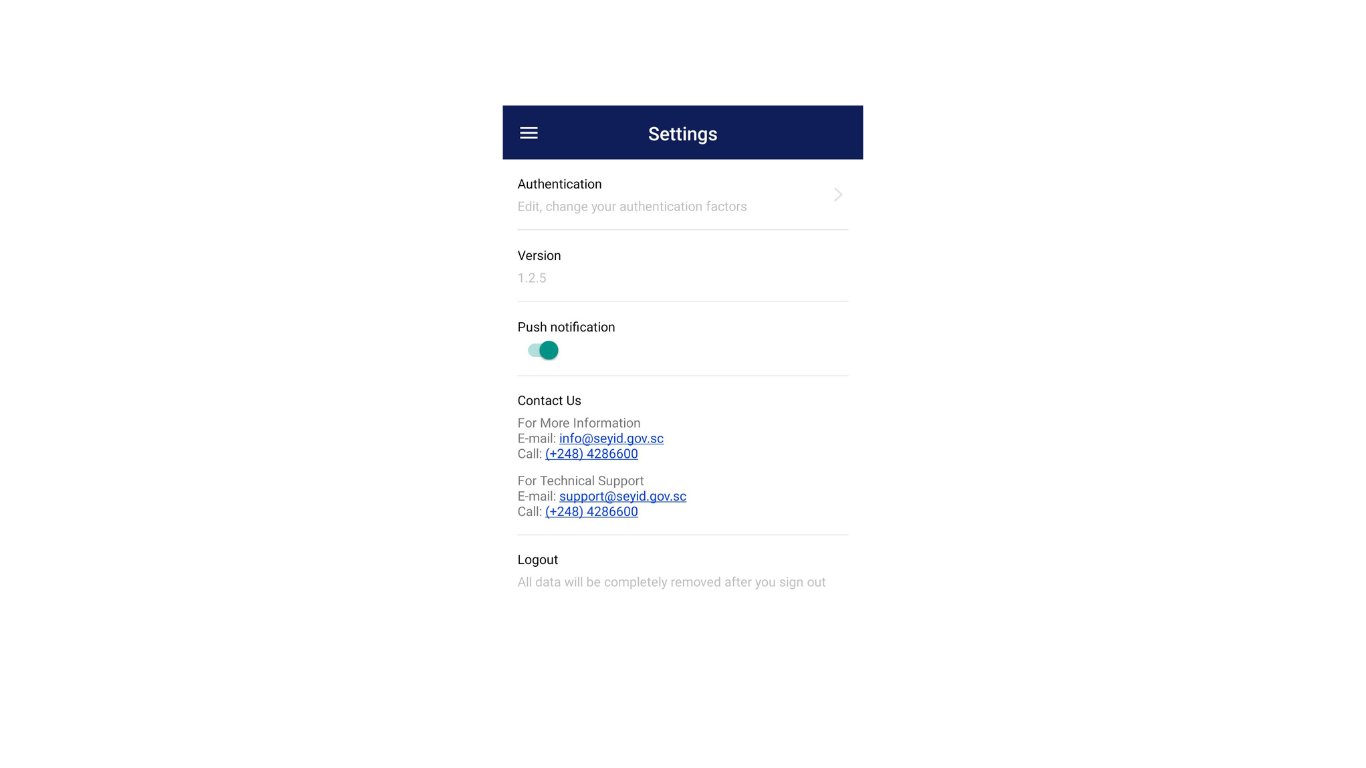Enabling Push Notification
Below is a guide on how to enable Push Notification on the SeyID app.
What Are Push Notifications?
Push notifications are secure alerts sent to your device. They help you stay informed and in control by letting you approve or reject requests in real time, right from your phone.
Why Enable Push Notifications?
Push notifications allow SeyID to instantly notify you when someone scans your QR code to access your information—for example when the police verify your driving license or another organization requests access to your personal details.
How It Works
Whenever your SeyID QR code is scanned:
- You’ll receive a push notification on your device.
- You’ll be asked to give consent before your data is shared.
- No action is taken without your approval.
Before you begin please ensure that you have successfuly logged in to your SeyID app.
Go to the Sidebar
Click the sidebar icon on the top left.
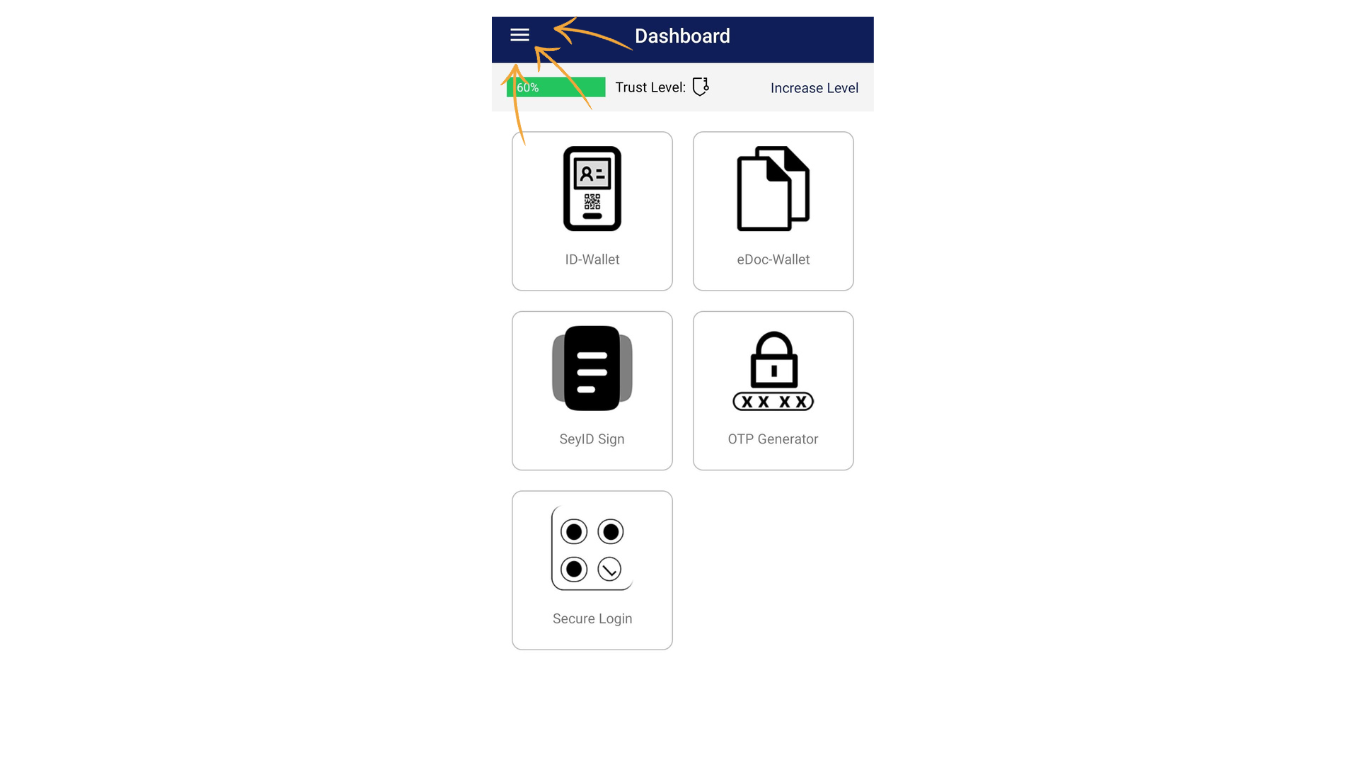
Select Settings
Select the Settings.
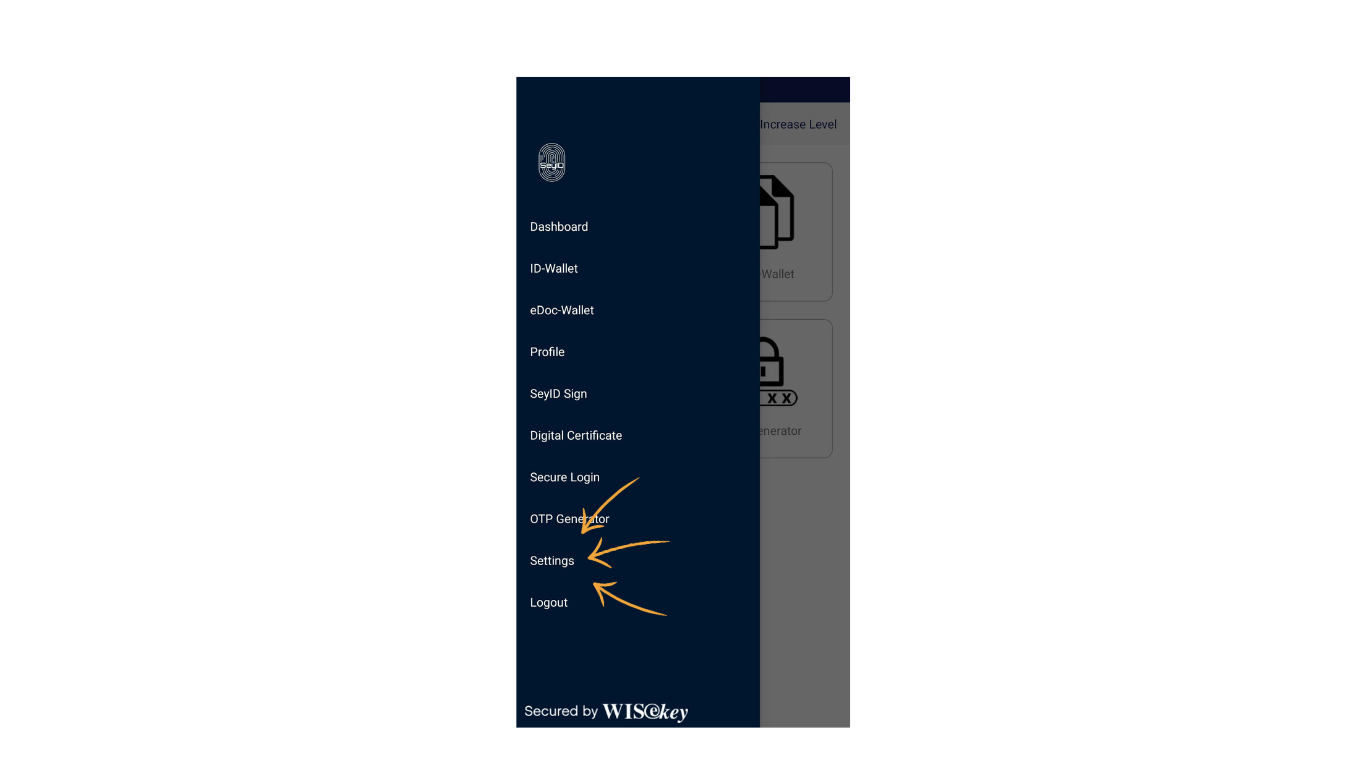
Enable the Push Notification
Turn on the toggle to enable the push notification.
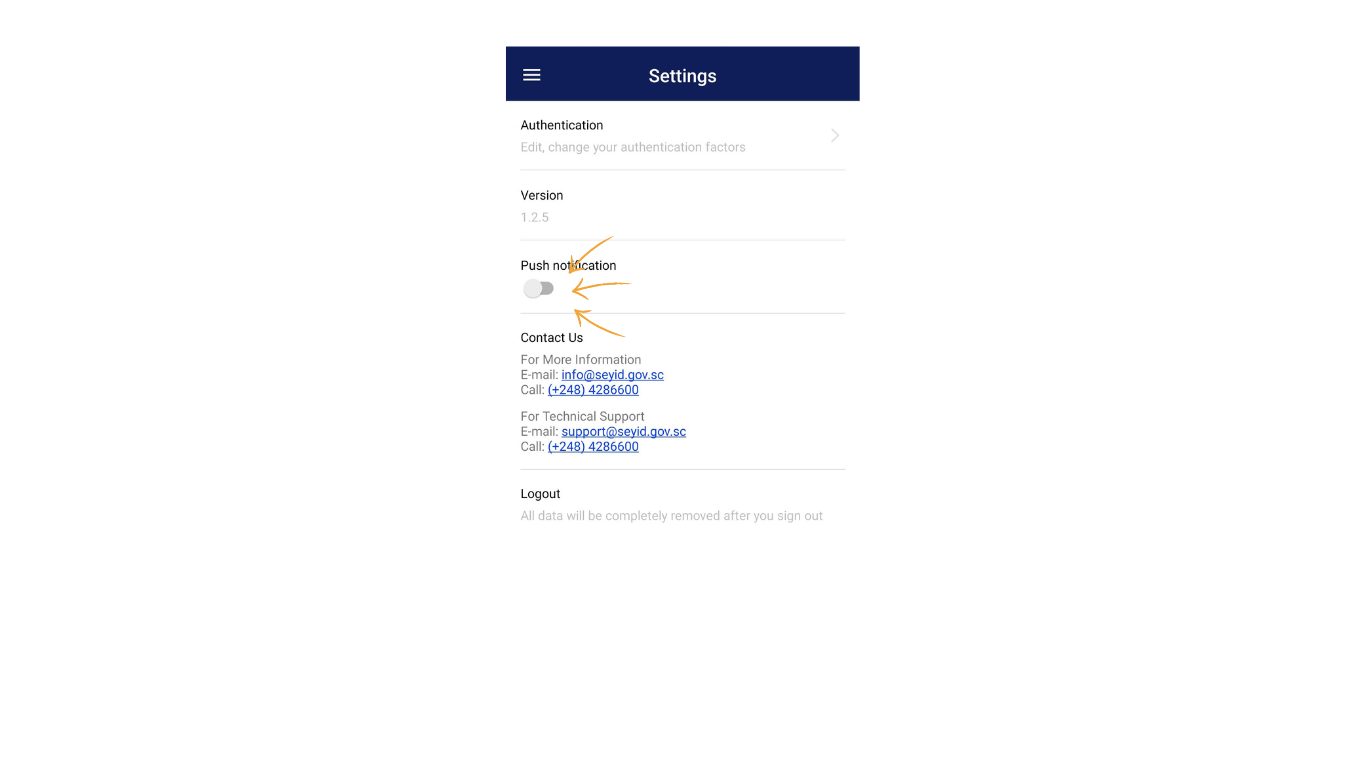
Push Notification Enabled
You can now see messages including ones to give or reject consent when your Virtual ID's